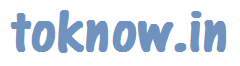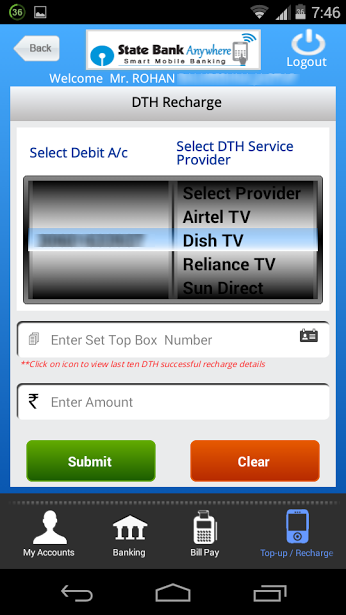Recharge Mobile, DTH using SBI App
SBI stands for State Bank of India. It is the largest bank in India with millions of account holders across the globe. SBI offers online banking service. If you do not have online access to your bank account, you can contact your SBI branch to activate online banking service. SBI also has the mobile banking application for smart phones. The name of the app is State Bank Anywhere. It was known as Statebank Freedom in the past. The app allows money transaction from your mobile phone. I do not want to go into more details regarding all the features of this app, as today I just want to show you the recharge feature of this app.
Steps to Recharge Mobile, DTH using SBI App
- Download and Install State Bank Anywhere app on your Android smart phone from Google Play Store, Apple App Store. SBI has not updated their app for windows phone yet and it is still State Bank Freedom on Windows App Store. The following article is not applicable for windows phone, as the current interface of SBI windows app is different.
- Open the app. Login to State Bank Anywhere using the username and password that you use for SBI online banking service.
- You can see the four tabs at the bottom of app interface. These four tabs are My Accounts, Banking, Bill Pay and Top-up/Recharge. Touch Top-up/Recharge tab.
- There are two options under Top-up/Recharge section. The first one is Mobile Top-up and the second option is DTH Recharge.
- Touch Mobile Top-up. You will see your SBI debit account number. If you have multiple SBI accounts mapped under the same online banking service, you can choose the one account that you want to use for mobile recharge.
- You can see the list of mobile network providers in India in front of your bank account number. Select your mobile network provider. For example, If I have Airtel number, I will choose Airtel from that list. You can slide the list up and down to choose the network service.
- Enter your mobile number in the given box. There is a small icon at the right corner of that box. You can touch that icon to view last ten successful mobile recharge details.
- Enter the recharge account. If you do not know the recharge amount, you can touch the icon at the right corner of respective box. You will see the popular recharge rates.
- Touch submit. SBI will show you the values you have entered. Check if those values are correct and confirm to get your recharge done.
- The same process applies for the DTH Recharge. You just enter your Set Top Box Number instead of entering your mobile number. Select bank account number, select DTH service provider, Enter Set Top Box Number, enter recharge amount, submit, check the values that you have entered and confirm your transaction.
It is very easy to recharge from your State Bank of India mobile application. If you find this article helpful, please do not forget to subscribe to this blog on Facebook.