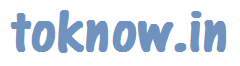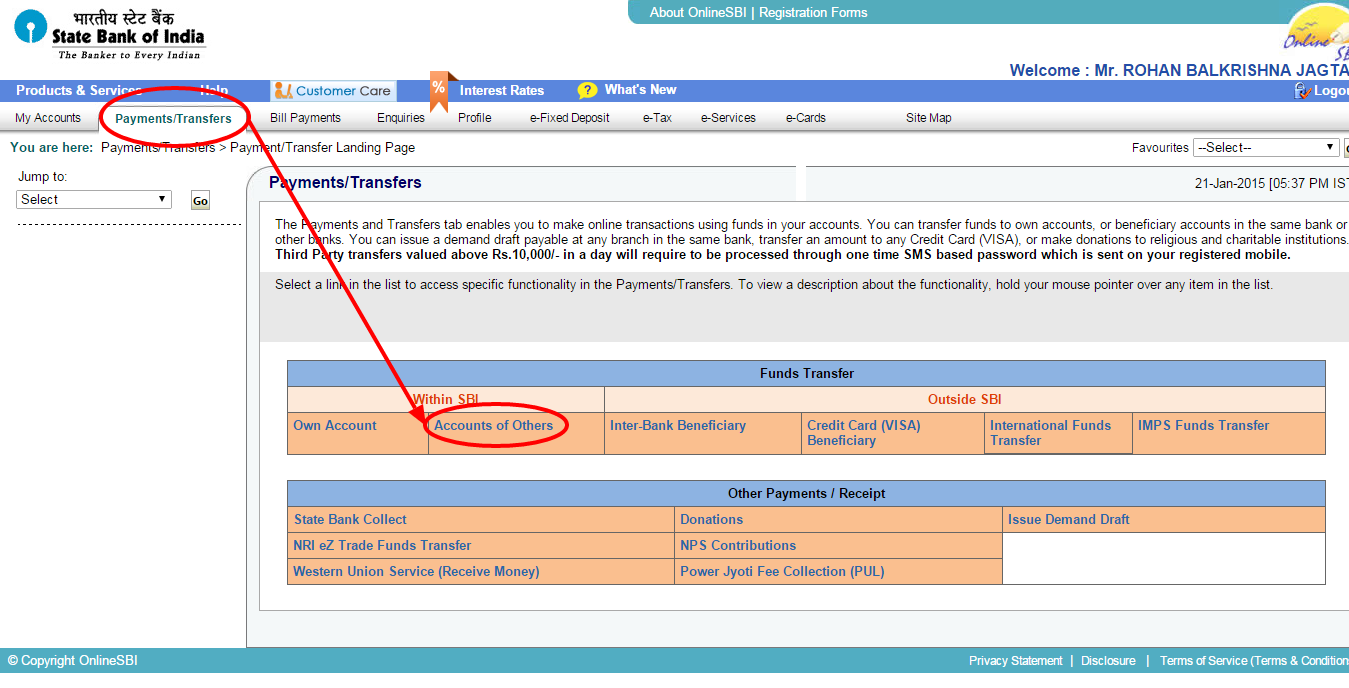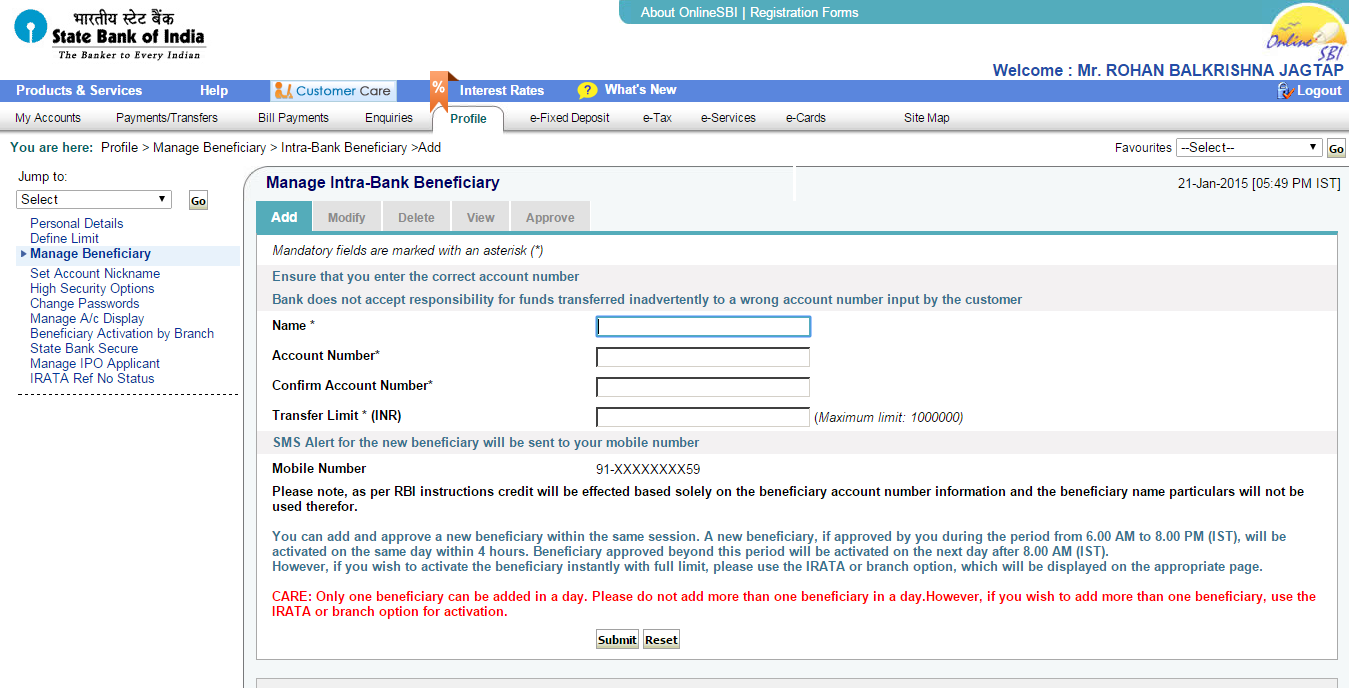Transfer Money – SBI to SBI Account Online
State Bank of India (SBI) is the largest nationalized bank in India. I have a savings bank account in SBI. I usually stay away from those crowded SBI branches. I use net banking instead. If you have recently got your SBI net banking facility activated for your SBI account, you will find this article helpful. I will show you, how to transfer money from SBI to SBI account online in some simple steps. You will be able to transfer money from your own SBI bank account to someone else’s SBI bank account. You need to know few things before you start sending money.
Add Beneficiary to SBI Account to Transfer Money
You have to add beneficiary under your SBI net banking account to transfer money to him. This is a one time process. Once you add a person, you can transfer him money for any number of times in future.
What is beneficiary?
Beneficiary is the person whom you want to transfer the money from your bank account. Beneficiary can be your family member, friend or anyone who would receive money from you.
- Go to onlinesbi.com and login to your SBI account.
- Click on Payments/Transfers from the menu as shown in the image.
- Under Funds Transfer section on that page, there are two sub sections. Within SBI and Outside SBI. We want to send money to other SBI account, so look below Within SBI.
- There are two options Own Account and Accounts of Others. A person can have 2 SBI accounts. If you had to add another SBI account to your own, you would select Own Account. We are adding someone else’s SBI account, so click on Accounts of Others.
- There are two blank fields on the newly opened page. Account and Remarks. There is a link (Click here to add a new Intra-Bank Beneficiary) at the right side of Account field. Click on that link.
- SBI will ask you for the profile password. It is not the password that you use to enter into your SBI net banking account. It is the another password that bank gives you to manage profile information. You have to enter that password to proceed.
- Write the name of the person in the given field who you want to transfer money. Write his account number then and confirm it again. You also have to give a transfer limit. It is a maximum amount of money, that you would be able to transfer at once.
- Submit the information. Click Approve now to approve it.
- You have to choose the approval type. Approve Beneficiary or Approve Limit. Select Approve Beneficiary.
- Select Approve through OTP option.
- Check the branch address in front of beneficiary’s name, just to cross check that the entered information is correct. Select the name of beneficiary.
- Enter High Security Password that you have received on your mobile number and Approve.
Bank will approve the beneficiary within 24 hours. If you can not wait for this activation process, you have to go to the branch for immediate approval.
Transfer Money from SBI to SBI Account
Once the beneficiary has been approved, you can transfer the money to him at any time you want. Beneficiary will receive the money instantly in his bank account. I will show you now, how to transfer money once beneficiary gets approved?
- Go to onlinesbi.com and login to your account.
- Click Payments/Transfers.
- Funds Transfer – Within SBI – Click Accounts of Others.
- Enter the Amount. Write Remarks, just to remember the purpose of this transaction. Remarks are optional though.
- Select the Beneficiary.
- See the Payment Option. Pay Now to transfer money instantly or Schedule the transaction for specific date or time in future.
- Submit. That’s it!
You have successfully transferred money from your SBI account online to the beneficiary! If you find this post helpful, do not forget to show some love for this blog. Please subscribe it on Facebook, Twitter and Google Plus. Have a question in your mind? Comment!